5 Simple Methods to Remove Blank Rows in Excel
When managing extensive datasets in Excel, you often encounter the need to refine your data for further analysis or presentation. A typical step in data refinement involves eliminating blank rows from your dataset. In this guide, I'll demonstrate various methods to achieve this task efficiently. While these methods are effective, it's essential to exercise caution, especially with large datasets, to avoid unintentional data loss.
Disclaimer:
Before proceeding with any data cleaning operation, it's crucial to create a backup of your original dataset. While the methods outlined below are generally safe, unexpected results may occur, leading to irreversible changes in your data. Always exercise caution and ensure you fully understand the implications of each method before applying them to your dataset.
1. Delete Blank Rows Using the SORT Functionality:
This method involves sorting the dataset to stack all blank rows together for easy deletion. However, it's important to note that sorting may alter the original order of your data. Therefore, proceed with caution and consider creating a backup before applying this method, especially if preserving the original order is critical.
2. Delete Blank Rows Using Find and Replace:
Utilizing the Find and Replace feature is another efficient way to remove blank rows from your dataset. However, ensure that your dataset does not contain cells with whitespace characters or null strings, as these may not be considered blank and could impact the effectiveness of this method.
3. Delete Blank Rows Using Go To Special (Use with Caution):
The Go To Special technique offers a quick way to delete blank rows but carries a risk of inadvertently removing non-blank rows with partially empty cells. Exercise caution when using this method, especially with datasets containing mixed data types, to avoid unintended deletions.
4. Delete Blank Rows Using VBA Macro:
For users comfortable with Excel VBA macros, this method provides an automated approach to deleting blank rows. However, be mindful that executing VBA code directly modifies your dataset and may result in unintended changes. Always review and test the macro on a sample dataset before applying it to your entire dataset.
5. Delete Blank Rows Using Power Query (Get & Transform):
Power Query offers a powerful toolset for data manipulation, including the removal of blank rows. While this method is highly efficient and provides a visual interface for data transformation, ensure that you understand the implications of each transformation step, particularly when dealing with complex datasets.
In conclusion, while these methods offer effective ways to clean your data by removing blank rows, it's essential to approach data cleaning tasks with caution and attention to detail. Always verify the results and consider the impact of each operation on your dataset before making irreversible changes.
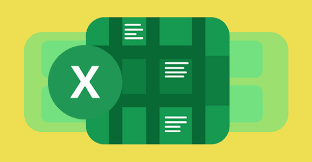
Comments
Post a Comment